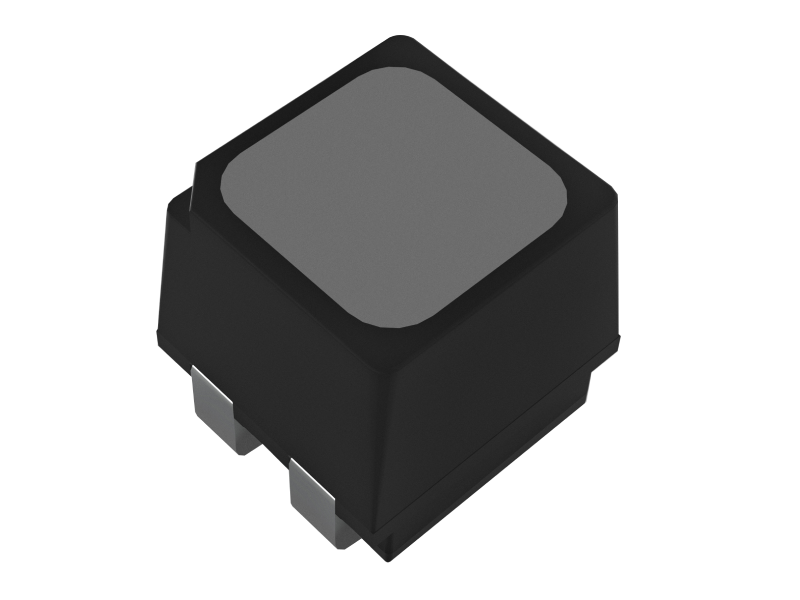LED displays are no different from any other electronics. Malfunctions can happen during daily operation on an LED display too. In this article, we’ll discuss some common issues which would happen on an LED display, and also provide some helpful tips to solve these issues on your own.

1. No Display or Power Issues:
- Check if the power cable is securely connected to both the LED display and the power source.
- Ensure that the power source is active and providing electricity.
- Try a different power outlet to rule out an electrical issue.
- If the display has a power button, make sure it is turned on.
- Check for any indicator lights on the display that may indicate power or operation status.
2. Flickering or Unstable Display:
- Verify that the video cables (HDMI, DisplayPort, VGA, etc.) are properly connected and not damaged.
- Try using a different video cable to rule out a faulty cable.
- Adjust the refresh rate and resolution settings on your computer or video source to match the recommended settings for the LED display.
- Update the graphics driver of your computer or video source to the latest version.
- If using multiple displays, check the display configuration settings to ensure they are set up correctly.
3. Distorted or Incorrect Colors:
- Check the color calibration settings on the LED display. Use the on-screen display (OSD) menu to adjust the color settings.
- Ensure that the video source is sending the correct color signal and resolution to the LED display.
- If possible, connect the LED display to a different video source to see if the issue persists.
- If available, perform a factory reset on the LED display to restore default settings.
4. Dead Pixels:
- Dead pixels are often permanent and cannot be repaired. However, you can try gently massaging the affected area with a soft, lint-free cloth to see if it revives the pixel.
- Some manufacturers have specific policies regarding dead pixels, so consult the warranty or contact customer support for further assistance.
5. Image Retention (Burn-in):
- LED displays are less prone to burn-in compared to older display technologies like plasma, but it can still occur in some cases.
- Avoid displaying static images for extended periods. Use screensavers or power-saving settings to minimize the risk of burn-in.
- If image retention occurs, display dynamic content or run a pixel-refreshing tool provided by the manufacturer.
6. Overheating:
- Ensure that the LED display has proper ventilation and is not blocked by objects that could obstruct airflow.
- Check if the cooling fans (if present) are functioning properly.
- Avoid exposing the LED display to direct sunlight or placing it in excessively hot environments.
7. Audio Issues:
- Verify that the audio cables are properly connected to the LED display and the audio source.
- Check the volume settings on both the LED display and the audio source.
- Try connecting external speakers or headphones directly to the audio source to isolate the issue.
Since the causes of these issues may vary according to different manufacturer of your LED display, these troubleshooting guides may sometimes don’t work. You’d better refer to the user manual or contact the manufacturer’s customer support for further assistance. They will have specific troubleshooting guides and recommendations tailored to their LED display models.